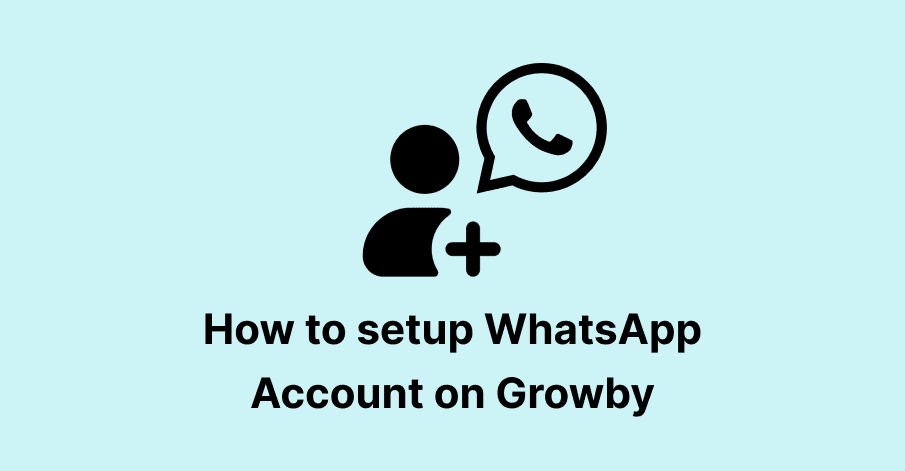Step 1: Accessing growby.net
- Open your web browser and navigate to growby.net.
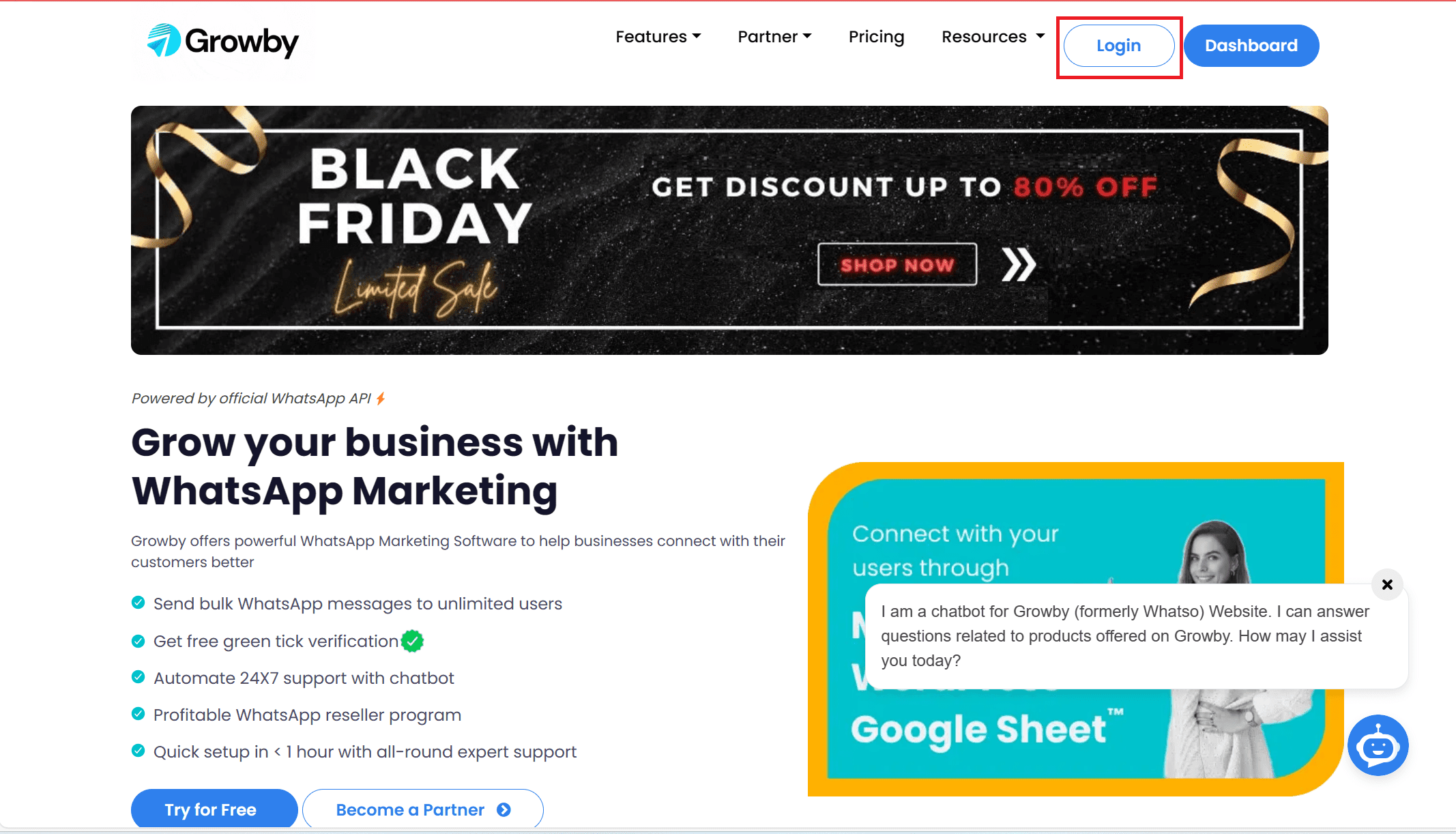
Step 2: Registration
- Click on the “Login” button.
- Fill in the required details for registration.
- Follow the on-screen instructions to start the demo
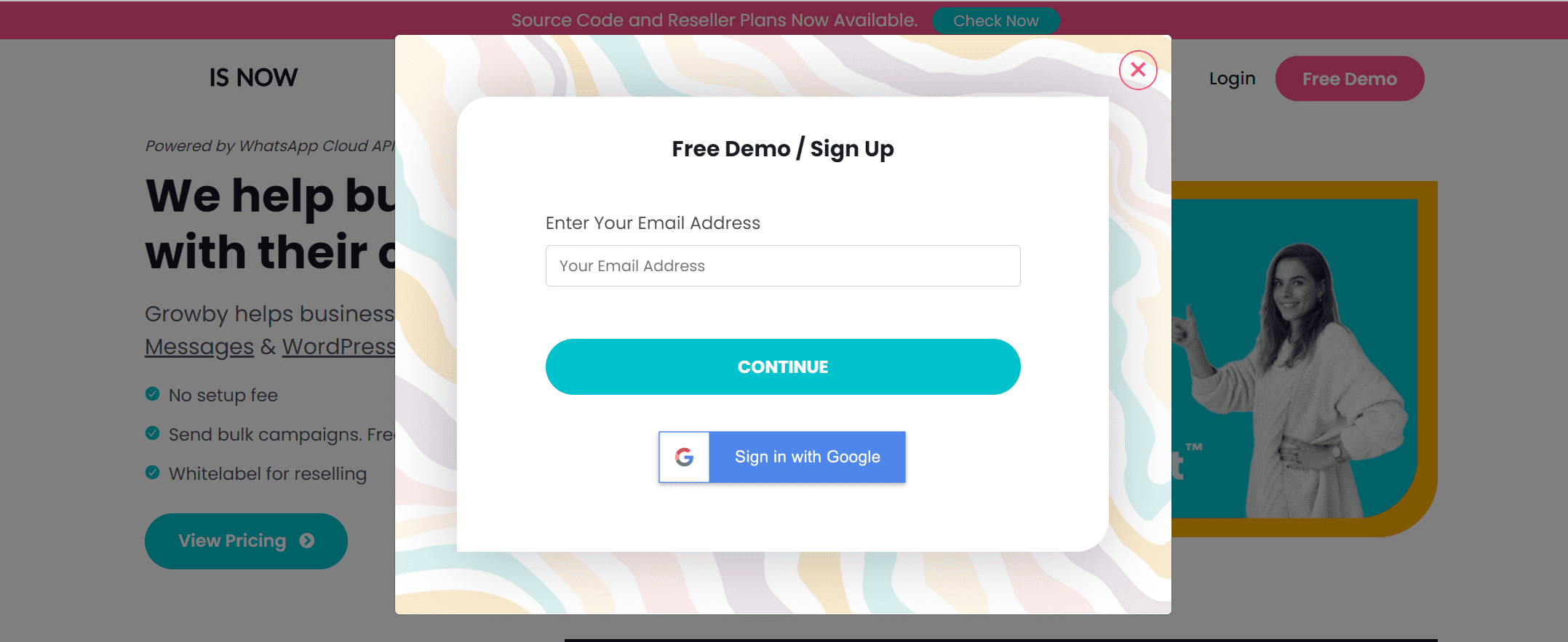
Step 3: Account Creation
- Once you are done with all the onboarding steps, your account will be created.
Upon completion, you will be redirected to the app.growby.net panel.
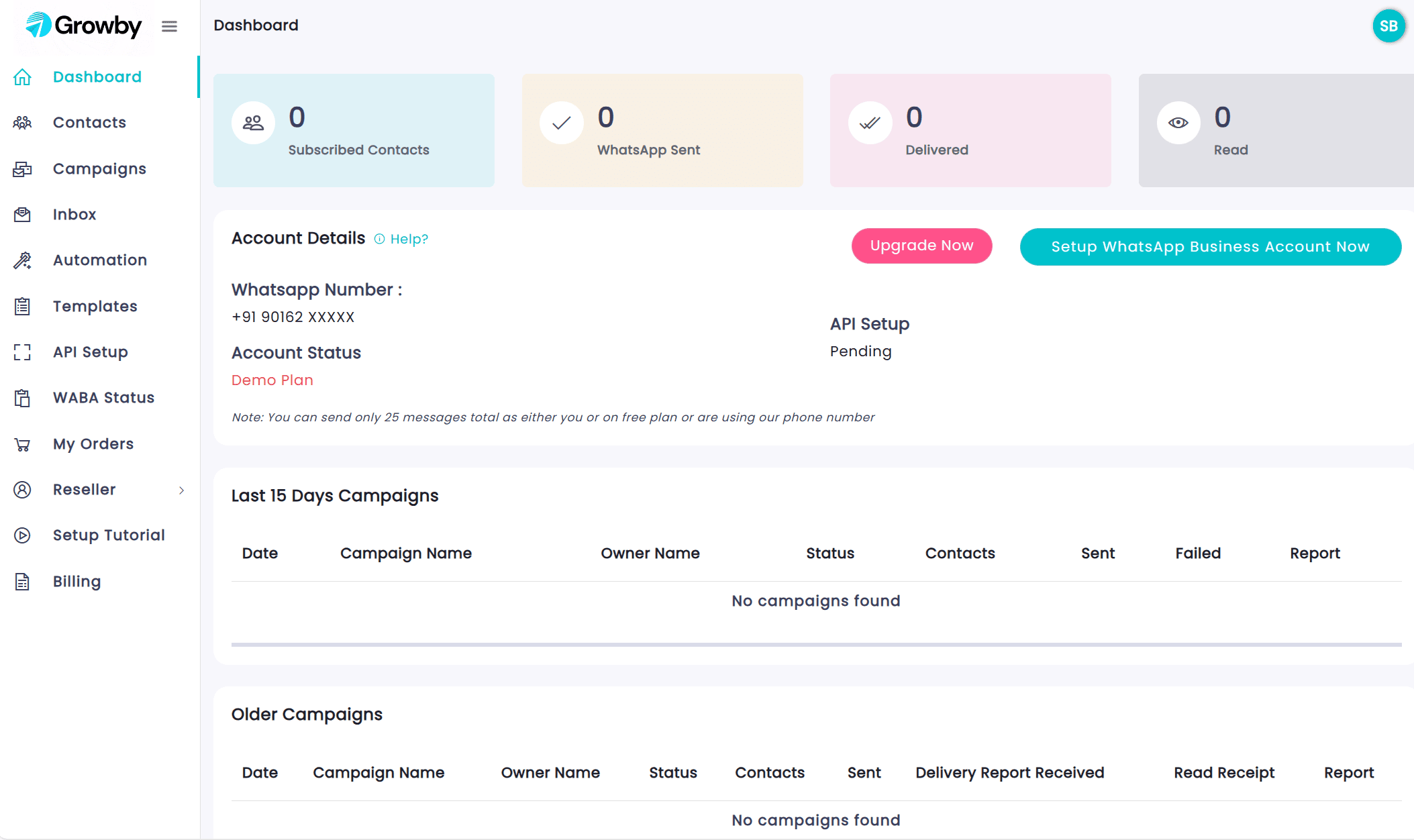
Now after getting familiar with app.growby.net panel, you have two options to start sending messages
1. Link Your WhatsApp Account(Follow from step 4):
- Create your WhatsApp Business account, which may take some time. Before you start this step, Businesses must use a new phone number to sign up for the platform, whether through manual onboarding or Embedded Signup. They are not able to sign up with a number that is currently active on WhatsApp or the WhatsApp Business App. This allows you to send messages from your WhatsApp number.
2. Try Out the Platform with a GrowBy Number:
- Start sending messages using a GrowBy-provided number.
Step 4: Setup WhatsApp Business Account
- Click on the “Setup WhatsApp Business Account” option to configure your WhatsApp Business account.
Embedded Signup flow is designed to enhance user experience while setting up and managing businesses on the platform.
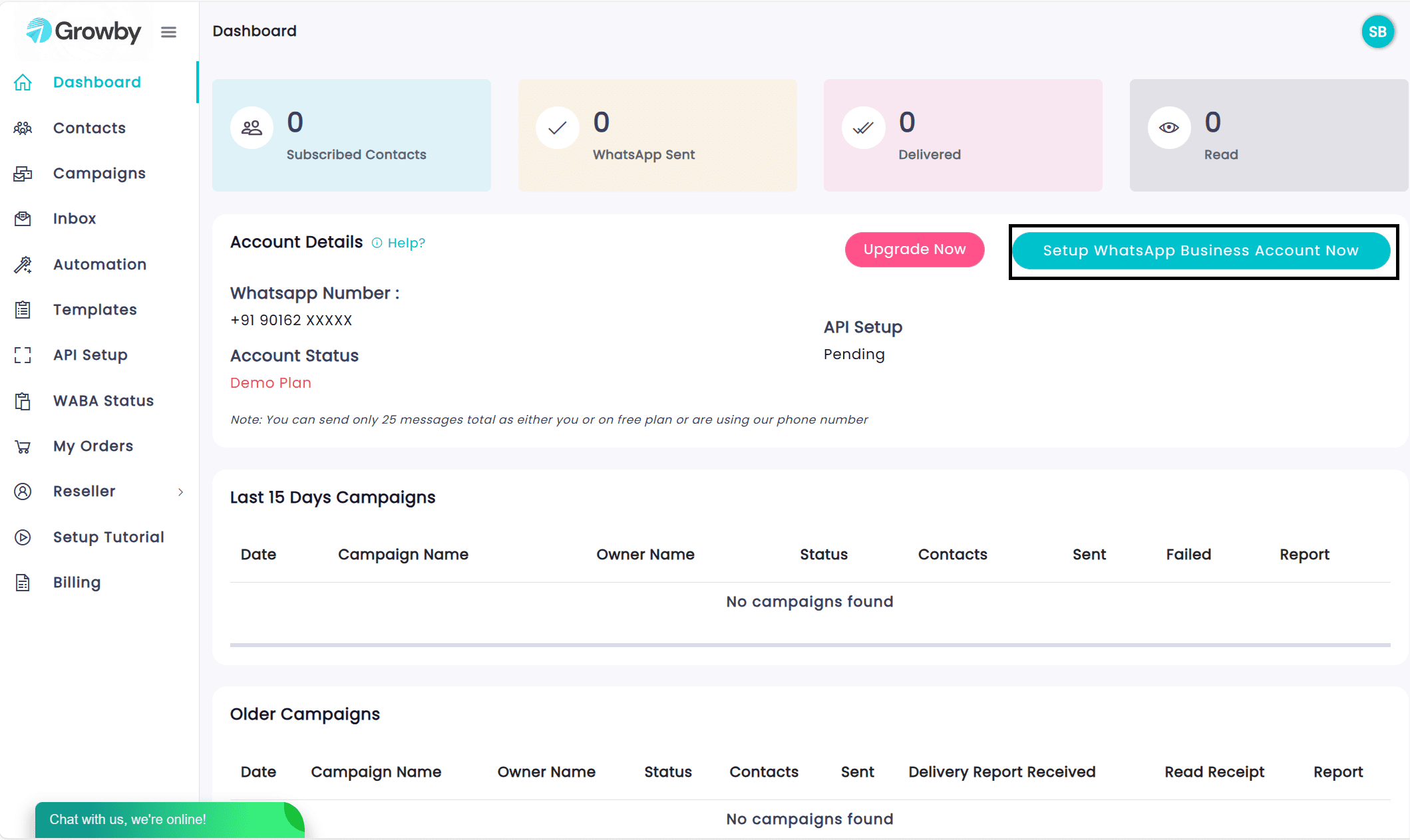
WABA and Profile Selection
Options Available
Regardless of whether a user is adding or selecting a new WhatsApp Business Account (WABA) or phone profile, the flow remains consistent. Users can:
- Create both a new WABA and profile
- Select an existing WABA and create a new profile
- Select an existing WABA and profile
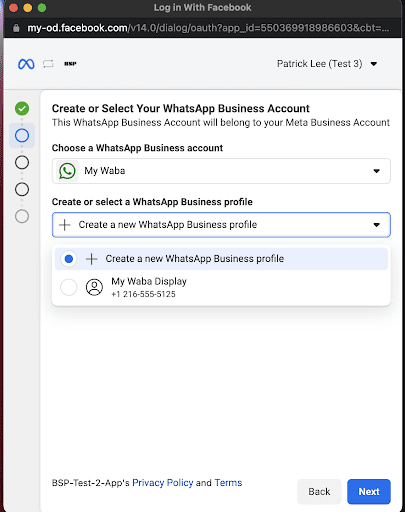
Creating a New WABA and Profile
If the user chooses to create a new WABA and profile:
- Fill out all WABA and profile information on a single page.
- The website is now an optional field, defaulted to the business’ website.
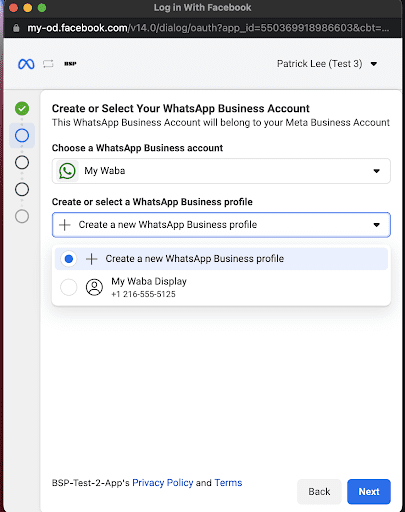
Selecting an Existing WABA and Creating a New ProfileIf the user selects an existing WABA:
- They can only edit the phone profile field.
- Enter phone number information as prompted.
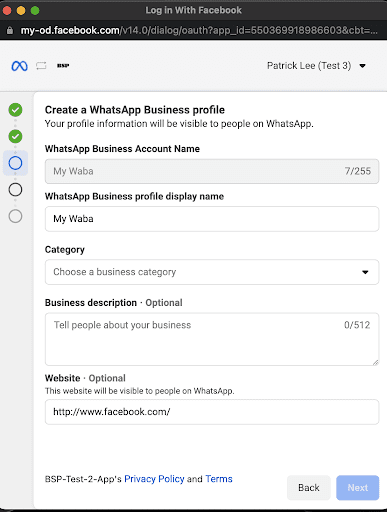
Selecting an Existing WABA and Profile
If the user selects both an existing WABA and profile:
- The profile is displayed but not editable.
- Editing the profile must be done in the WhatsApp Manager.
- Users can verify the number and select the verification method.
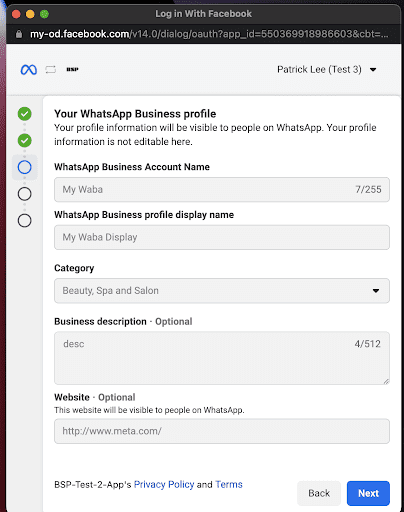
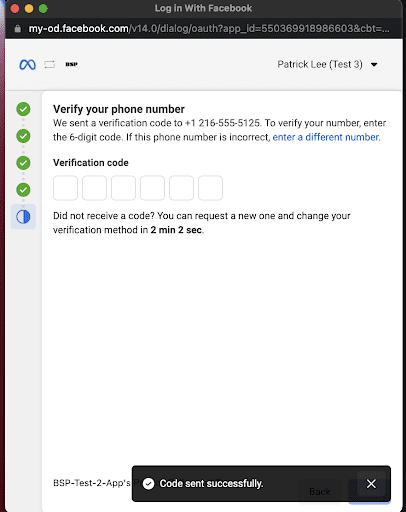
Verified Phone Number
If the user selects a verified phone number:
- They will be directed to the completion step.
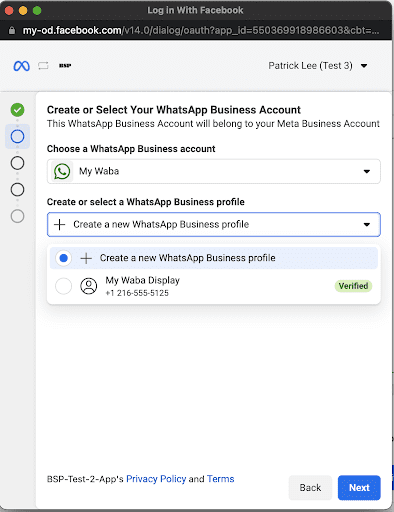
Permission Acknowledgement
In this step, businesses review the list of permissions requested by their Solution Partner.
- Permissions cannot be edited.
- Businesses must tap “Continue” to acknowledge the permissions and complete the Embedded Signup.
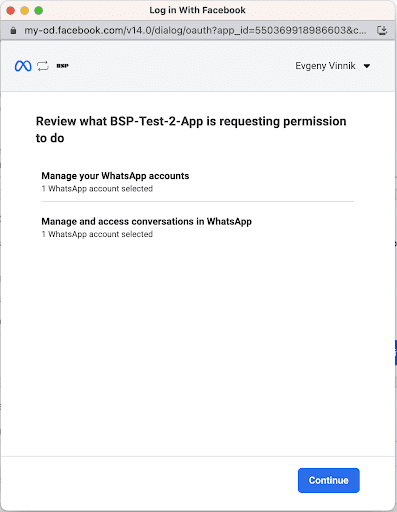
Step 5:Account Confirmation
Now your account has been set up. you can see the API status as completed once you are done with all the above steps and you can start sending messages from your own number.
Step 6: Send a message from Growby’s provided number
to send a message from our number you can try sending a message using the below articles:
How to use Contact Management – Growby Blog
How to Manage Campaigns & Send Messages Using API? (growby.net)