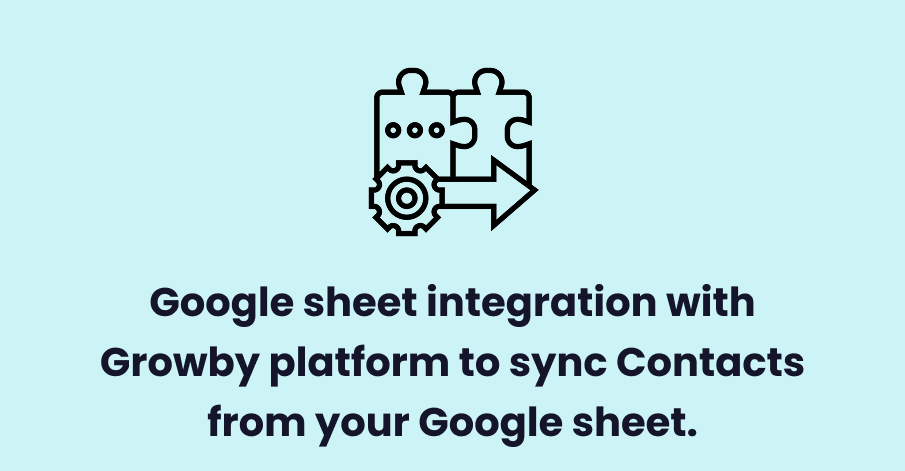Growby lets you auto-sync contacts from Google Sheets. Just link your sheet, and new contacts will be imported automatically—no manual uploads needed. Stay up-to-date and ready for campaigns effortlessly!
This feature allows you to sync your contact every 6 hours automatically. If you want your contact to sync instantly as they are added in the Google sheet, you can use our Zapier Integration. To do so, Please follow the blog Zapier Integration (Add Contact).
In this section, we have attempted to help you with how to integrate Google sheet with Growby platform.
Step 1: To begin, click the Login button located at the top-right of the page.
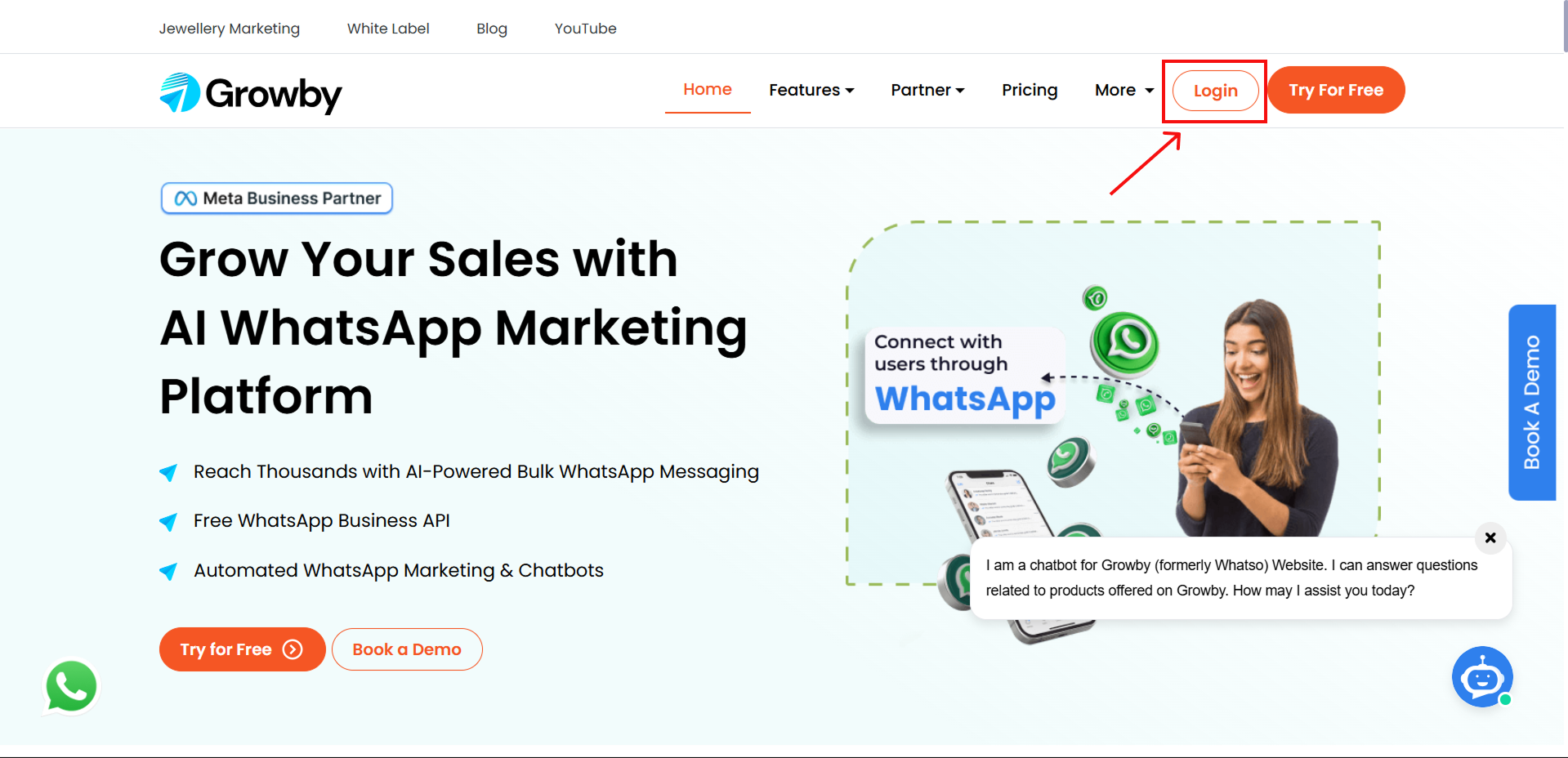
Step 2: Enter your registered email address and password to sign in.
In case of you’ve forgotten your password then you can sign in to your Account with the OTP by the following steps:
- Click Login with OTP
- Enter the OTP sent to your registered email.
- Click on Login button to login to your Account.
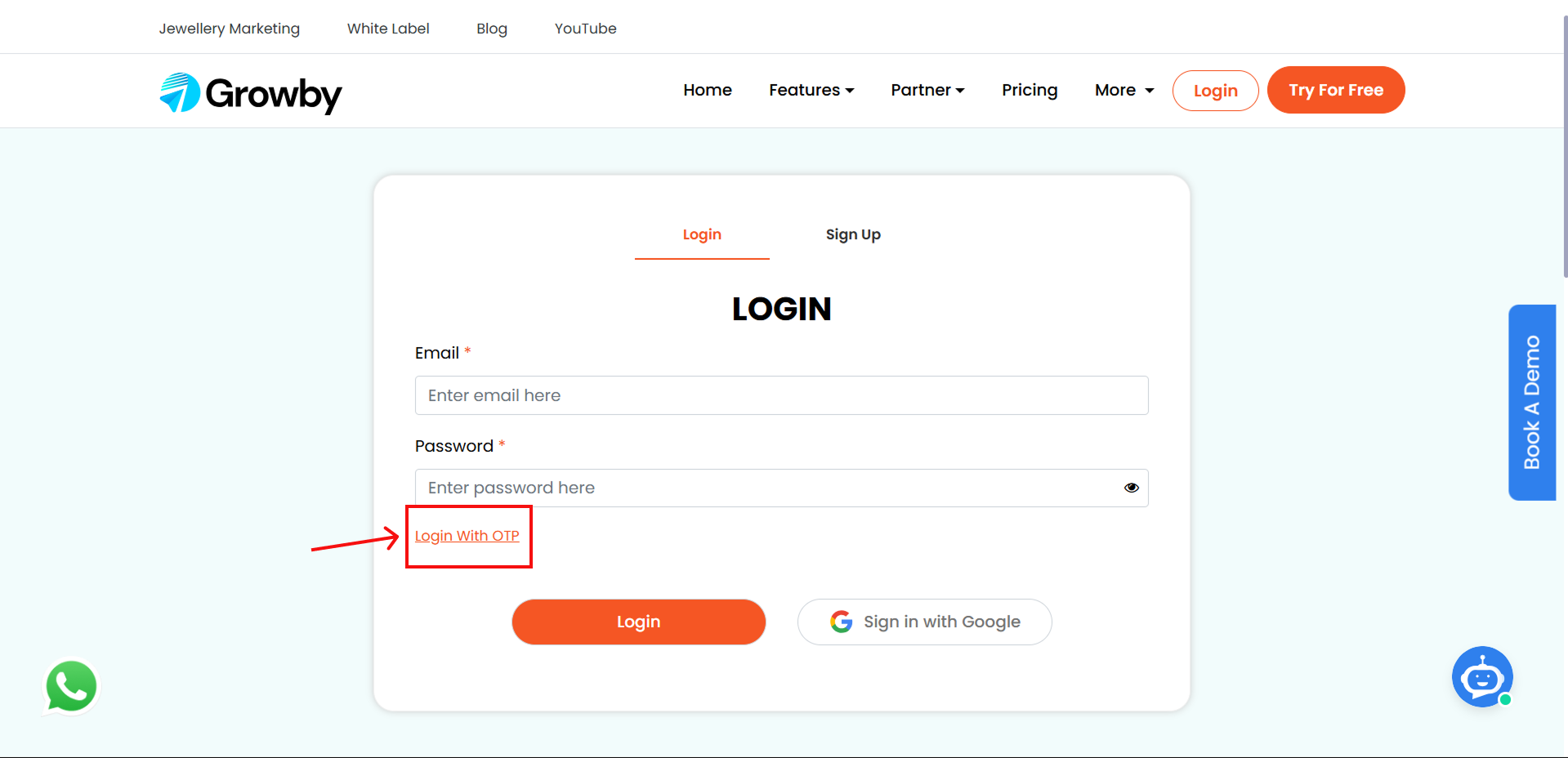
Step 3: Goto “Contacts” and then go to “Google Sheet“.
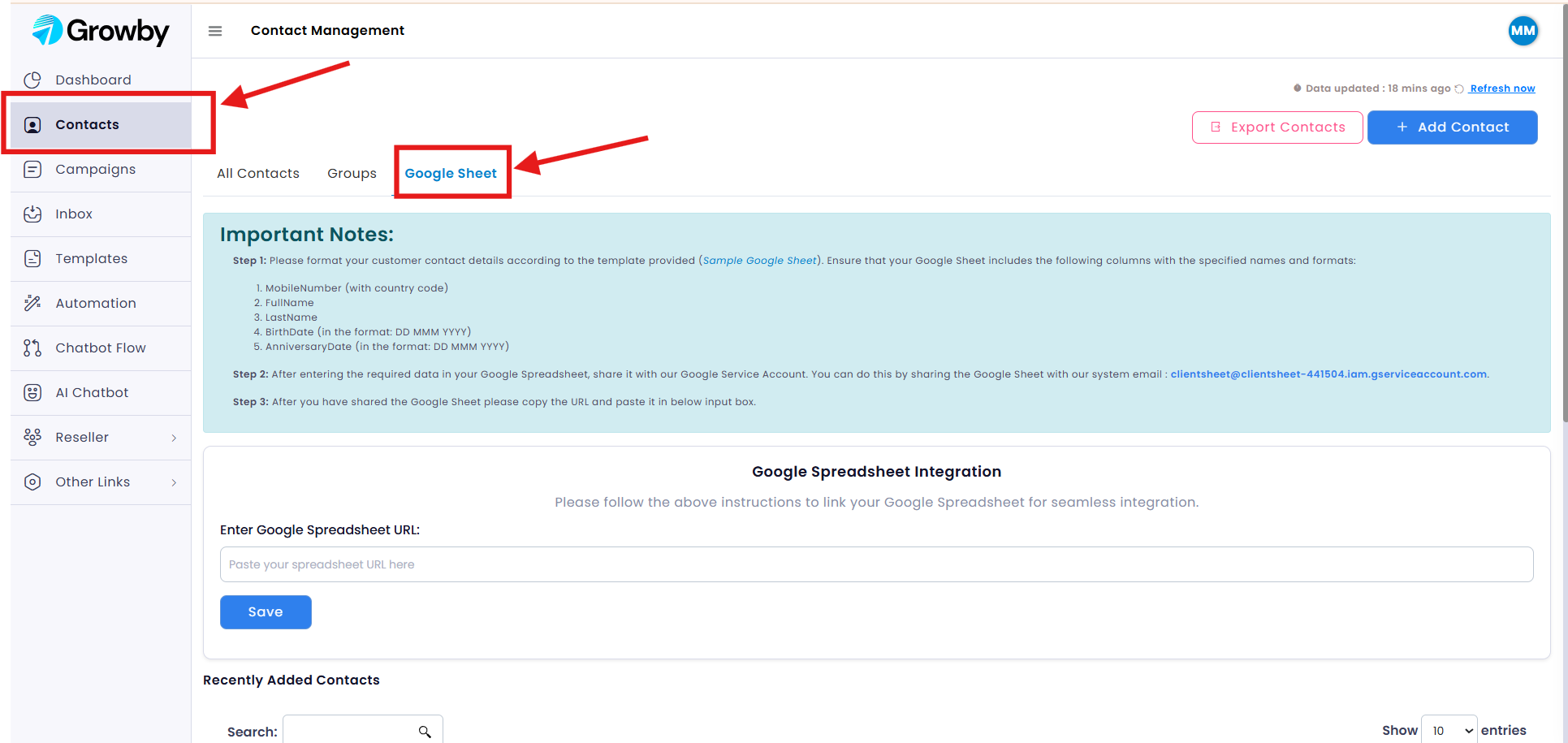
Step 4: Click on “Sample Google Sheet“, this will open a Google sheet in a new taB, Click on the newly opened tab to view the sample Google sheet.
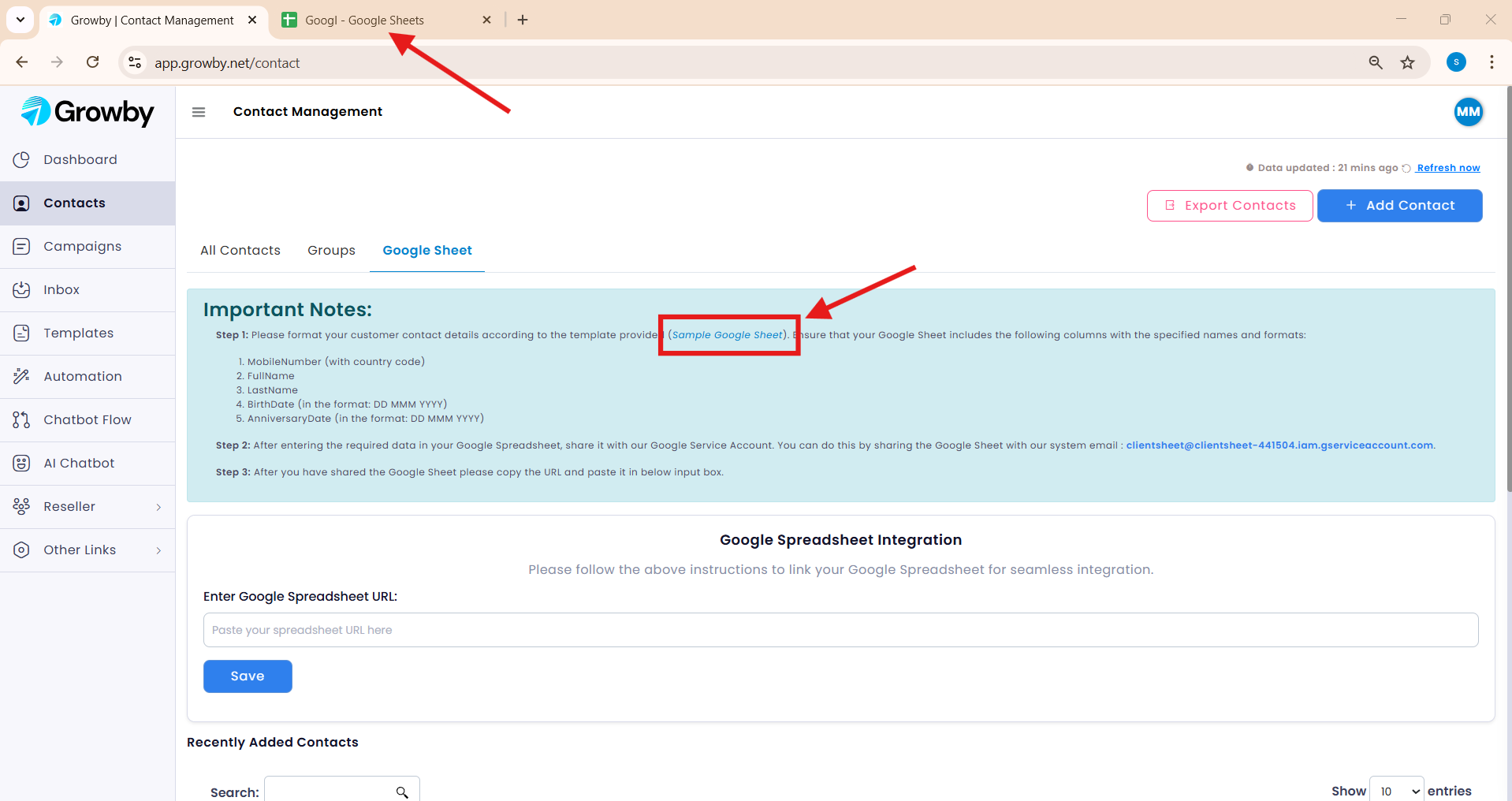
Step 5: The is a sample Google sheet. You will need to keep the format the same as given in the sample Google sheet. To grant access of your Google sheet to Growby, Click on “Share“.
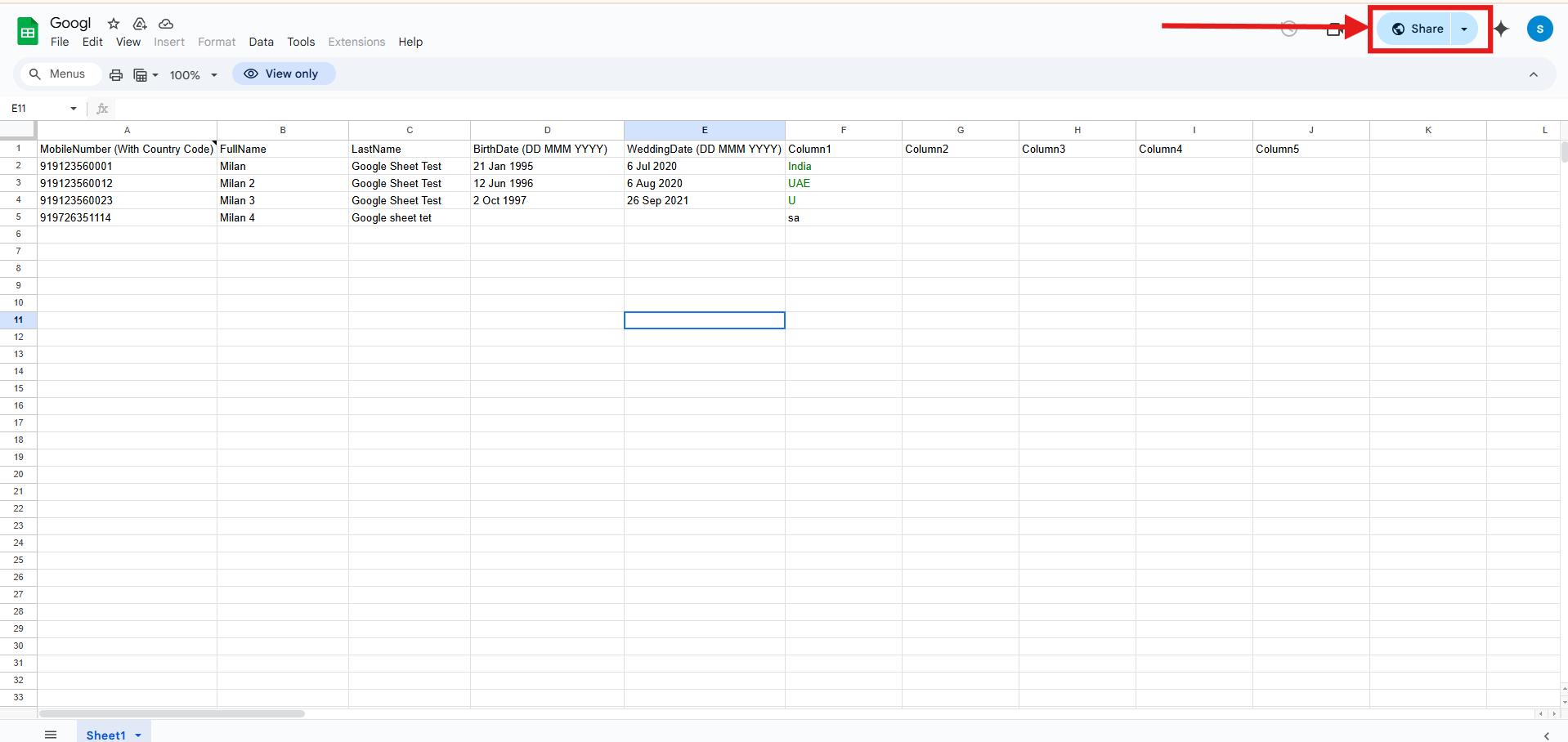
Step 8: Go back to contact page and copy the Google mail to share your sheet to Growby.
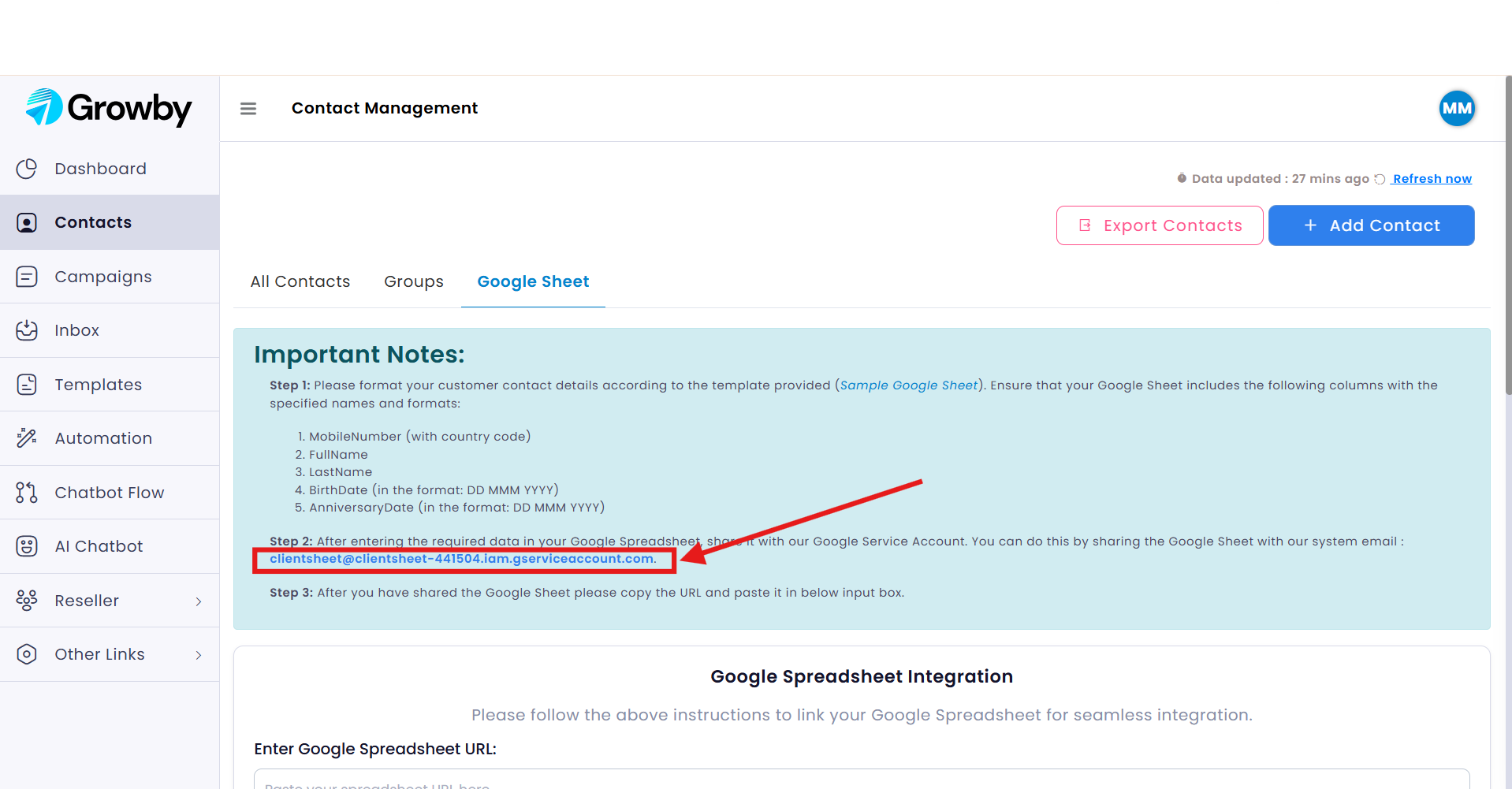
Step 7: Now, you will need to paste the email id you copied previously then click on send to give the access to Growby platform to read your Google Sheet.
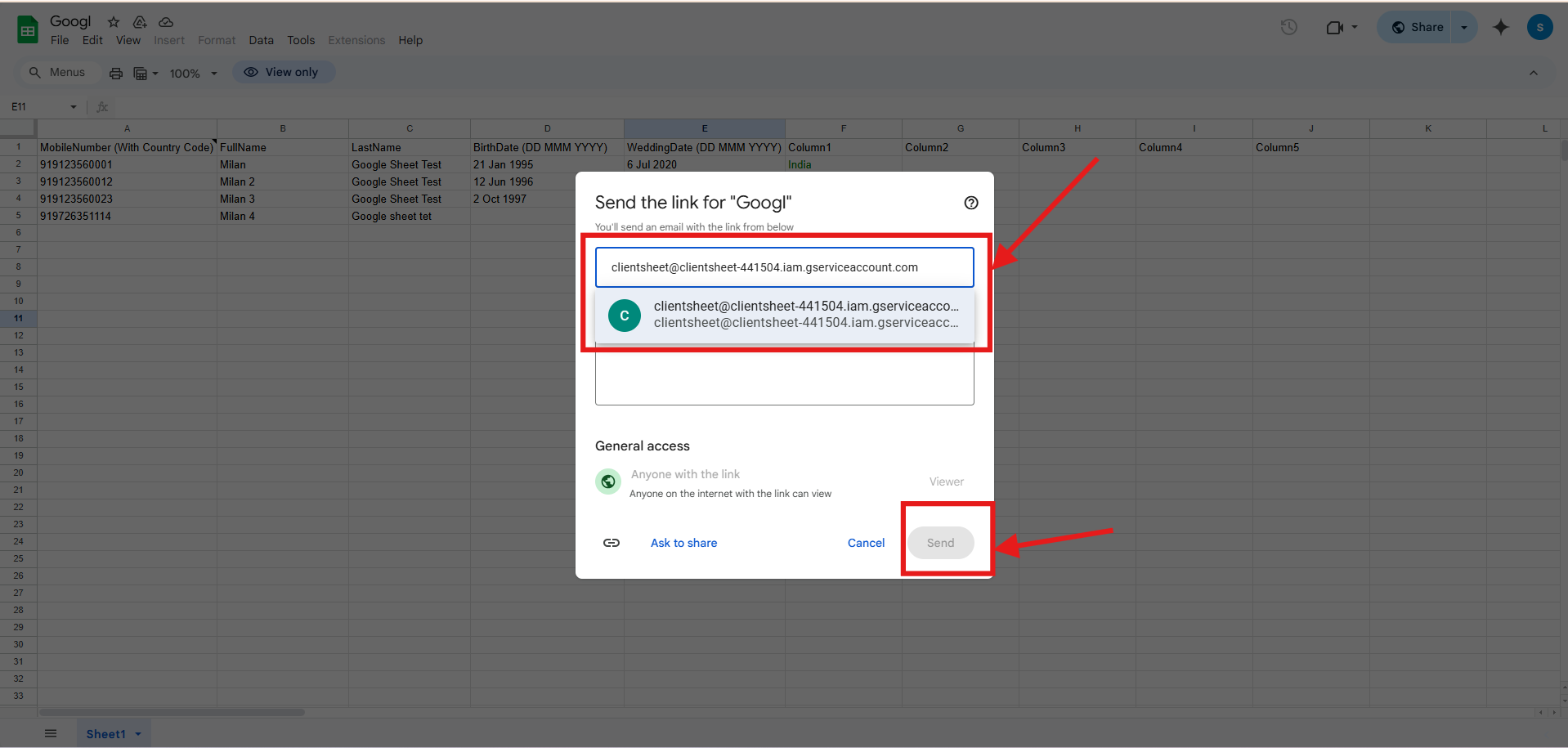
Step 8: After you have granted access to the Google sheet, copy the URL of the Google sheet from address bar.
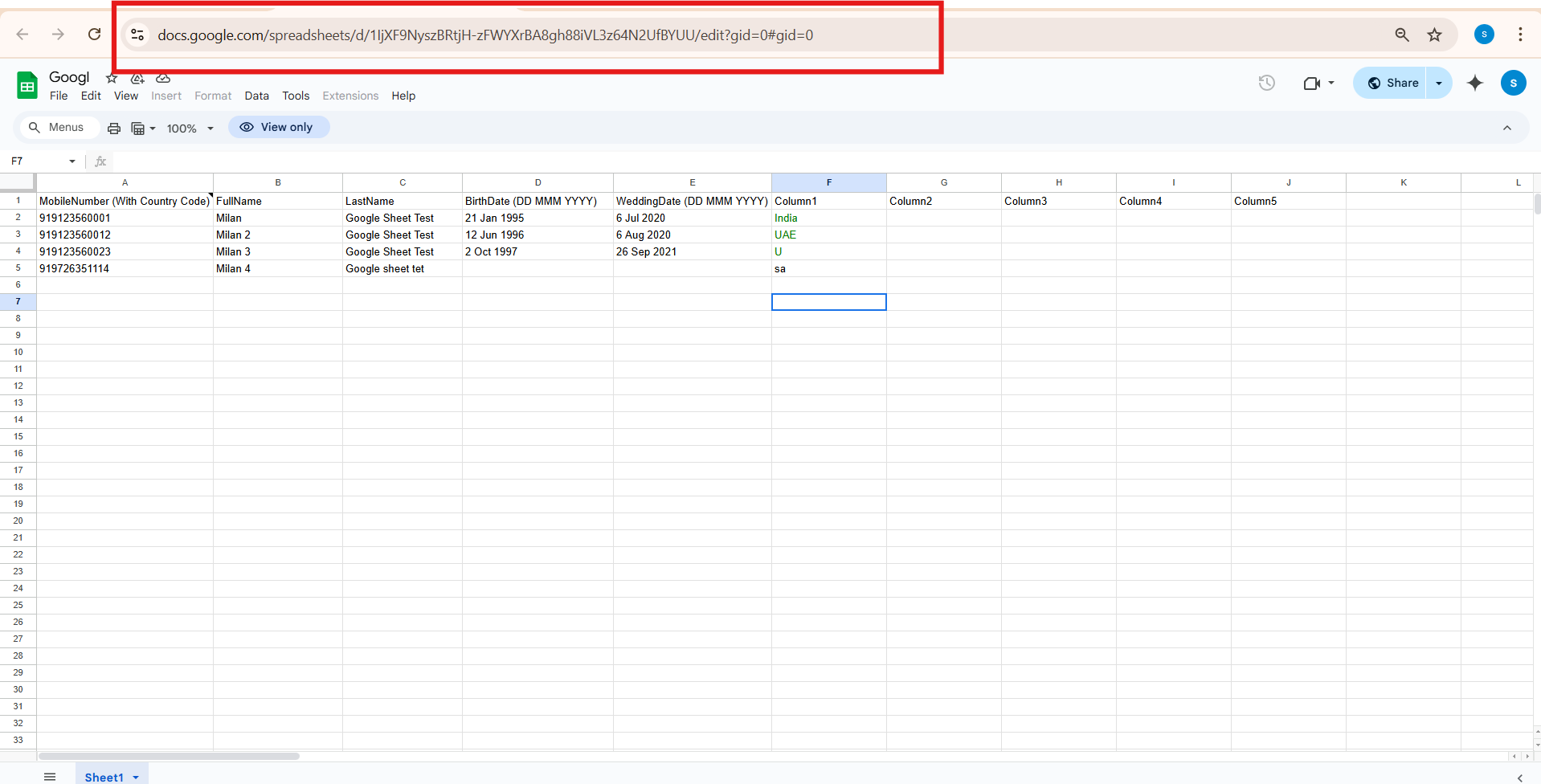
Step 9: Once you have copied the URL for the Google sheet, go back to the Growby platform and paste the Google sheet URL that you copied into the highlighted area and then click on “Save”
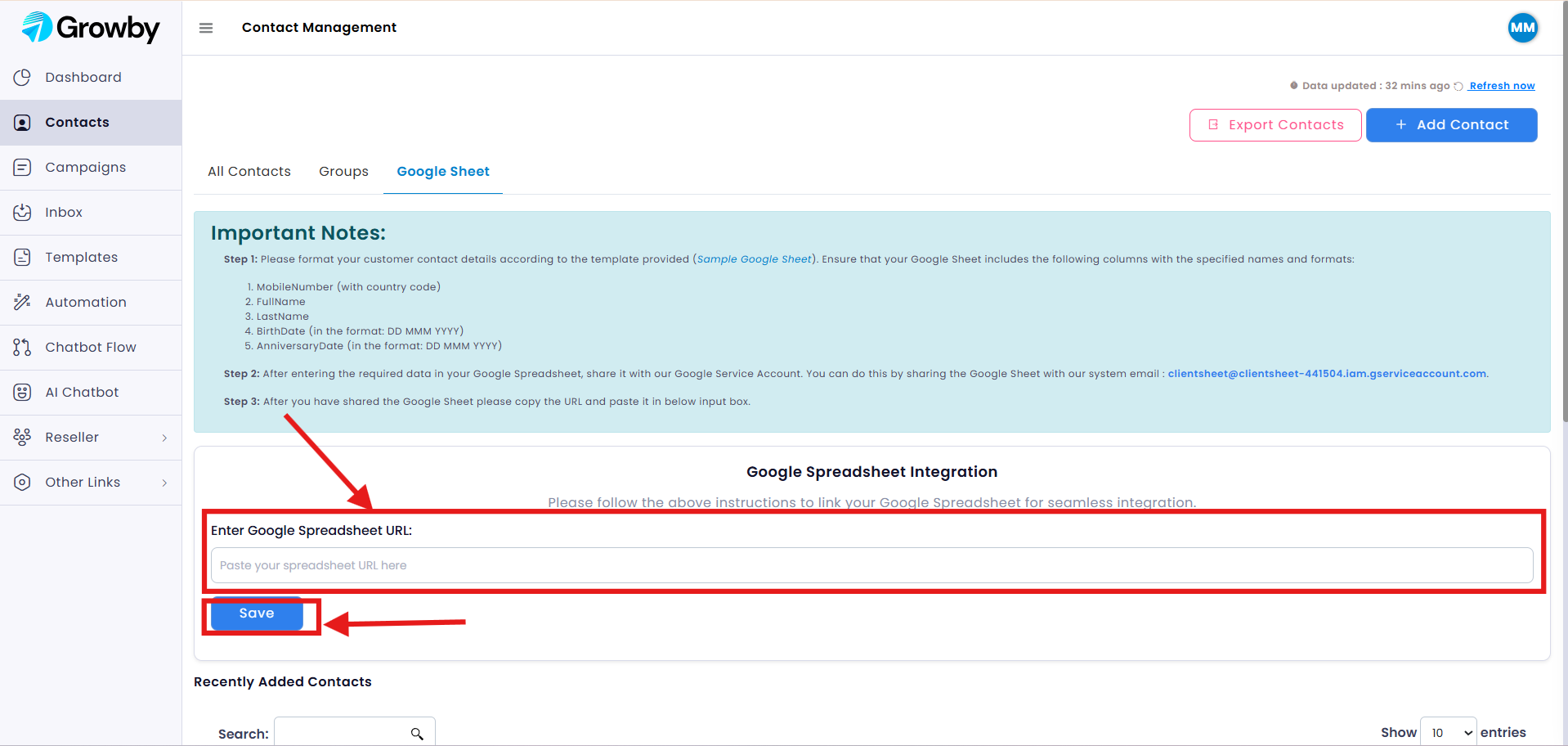
After that, you have successfully added the google sheet to contacts, now the contact will sync every 6 hours with growby platform from the Google sheet you shared.