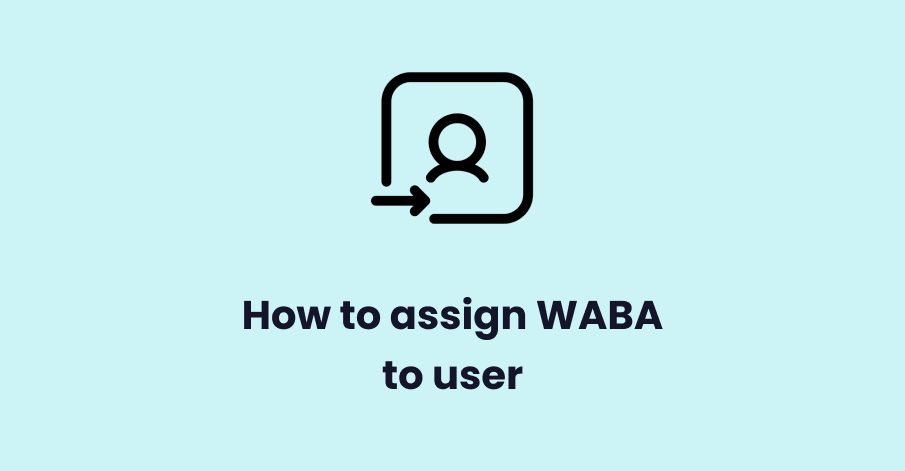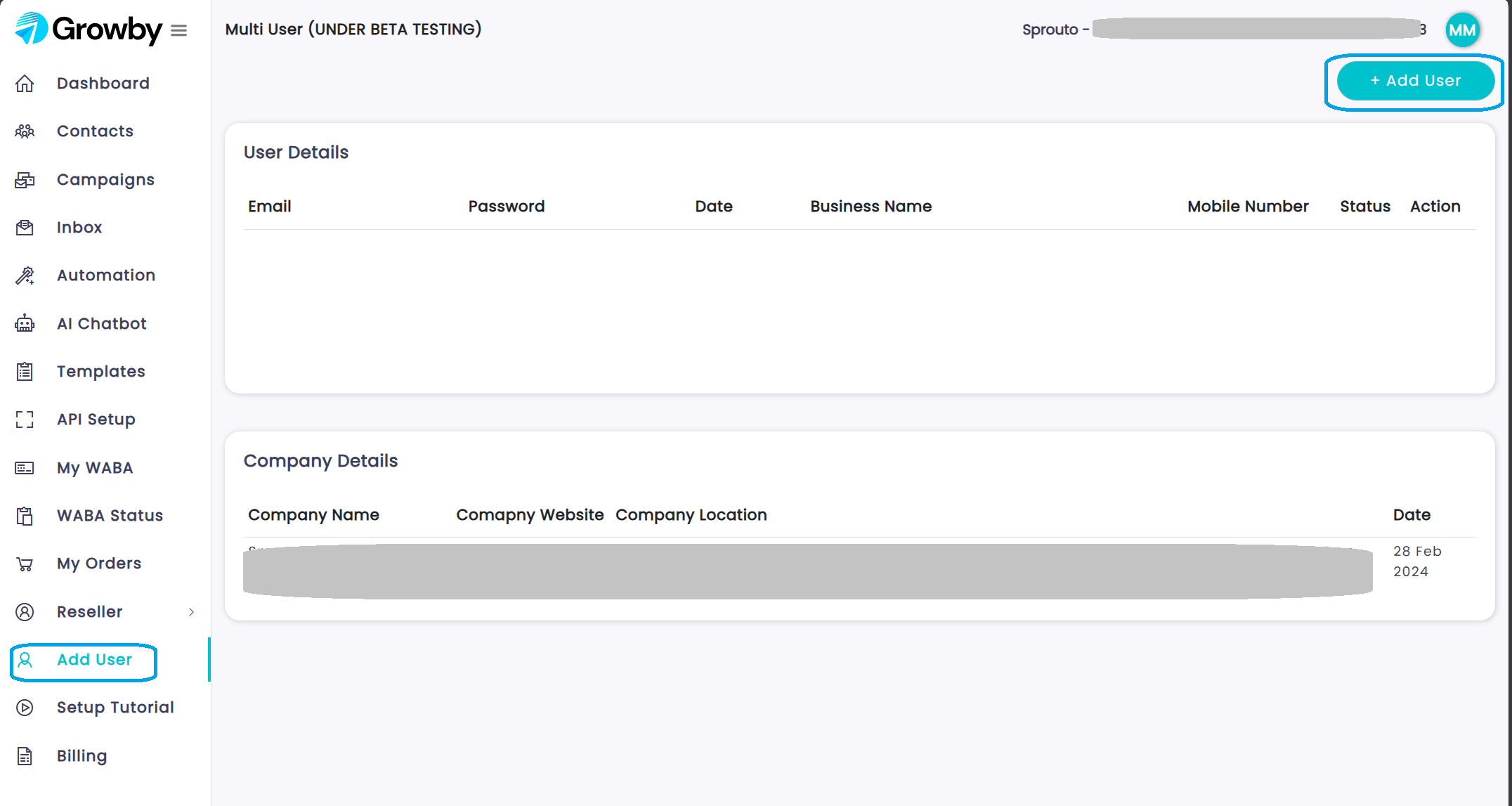In the world of digital marketing, effective communication with customers is crucial. WhatsApp Business API (WABA) enables businesses to connect with their customers on a platform they already use and love. However, assigning WABA to users requires a structured process. In this blog, we’ll walk you through the steps to seamlessly assign WABA to users on app.growby.net.
Thank you for reading this post, don't forget to subscribe!Login to app.growby.net
To begin the process, log in to app.growby.net using your purchasing email ID. This grants you access to the platform’s features and functionalities.
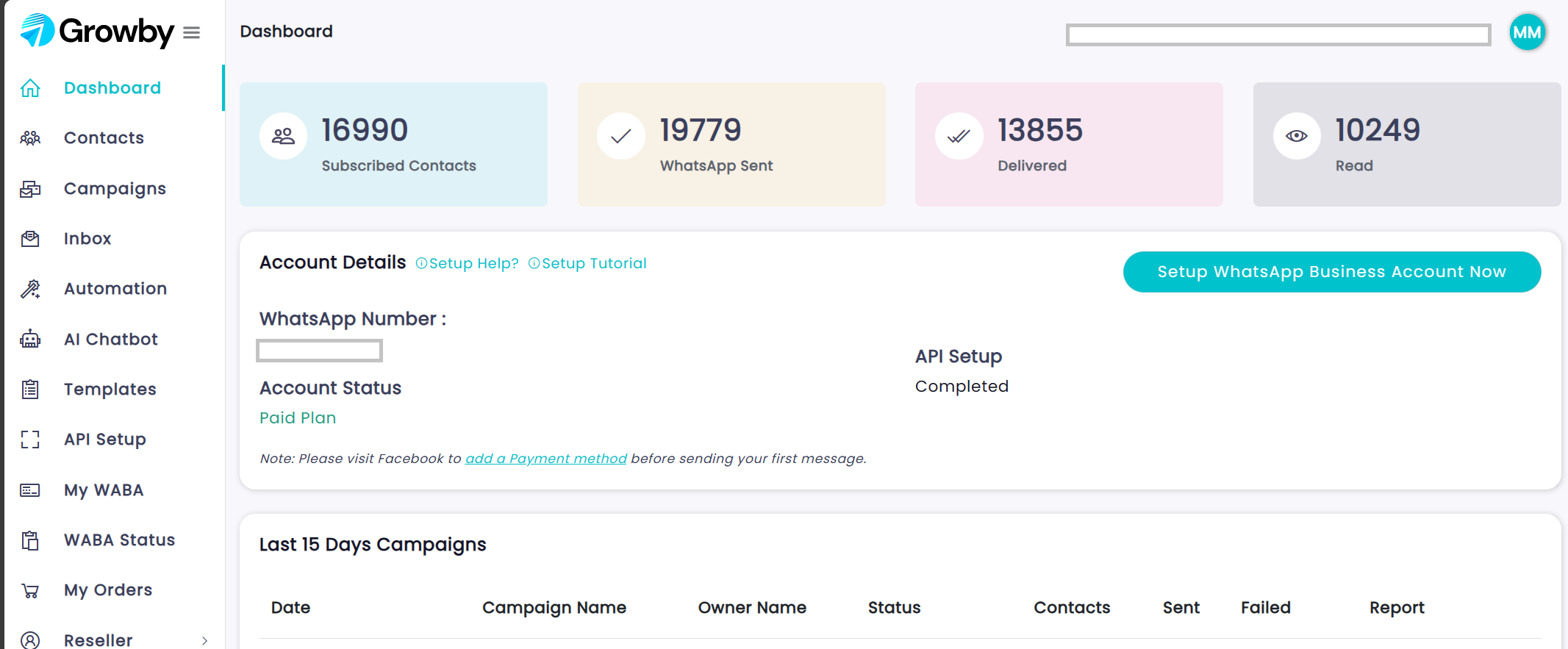
Navigate to “Add User”
Once logged in, navigate to the navigation bar and click on “Add User.” This action directs you to the user management section
Create a New User
In the user management section, locate the “New User” button and click on it to initiate the user creation process. To do this, create an email for the user and select the WABA account from the dropdown menu. Ensure to check the “Active” checkbox to activate the WABA account for the user. Save the details to finalize the assignment.
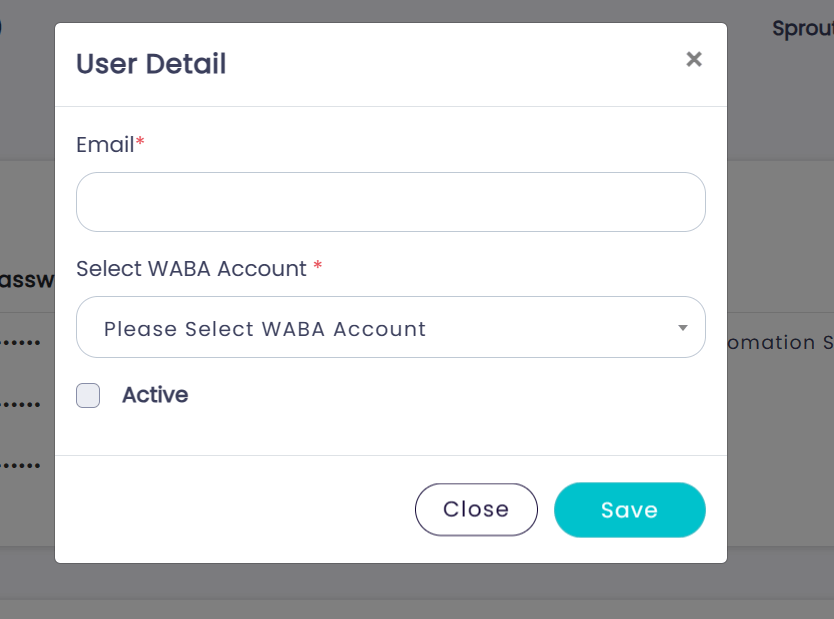
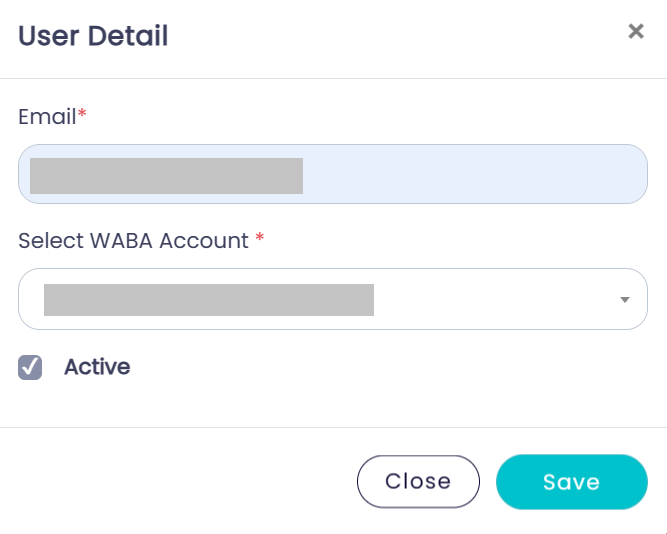
Manage User Details
Once the WABA has been assigned, you can manage the user details from the “Add User” dashboard. Here, you’ll find a comprehensive list of all users you’ve created. From this dashboard, you have the flexibility to edit, deactivate, or delete user accounts as needed.
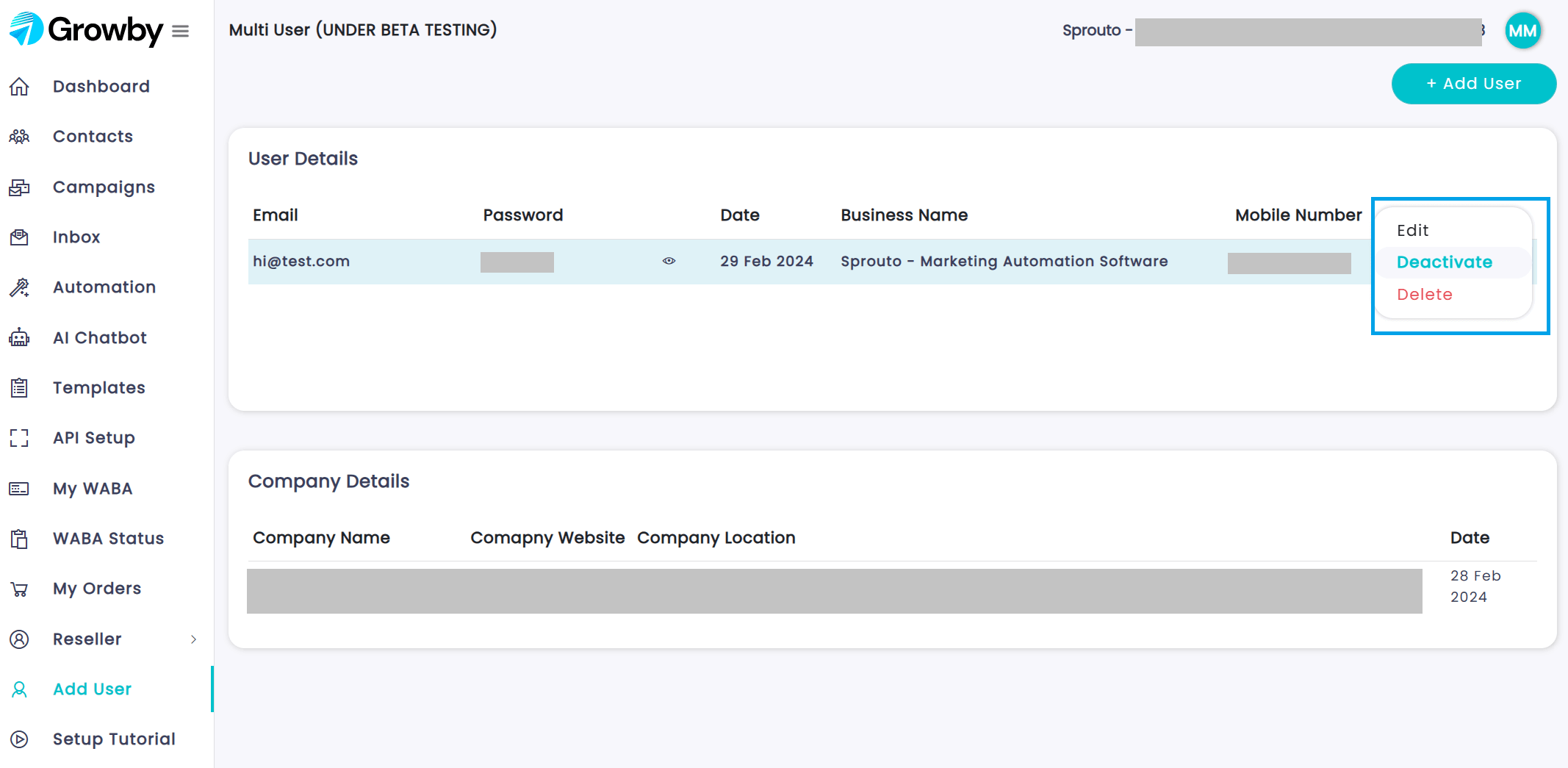
User Access
With the WABA assigned, the user can now access the app.growby.net panel using their designated email ID and password. This grants them access to the tools and features necessary for effective communication via WhatsApp Business API.
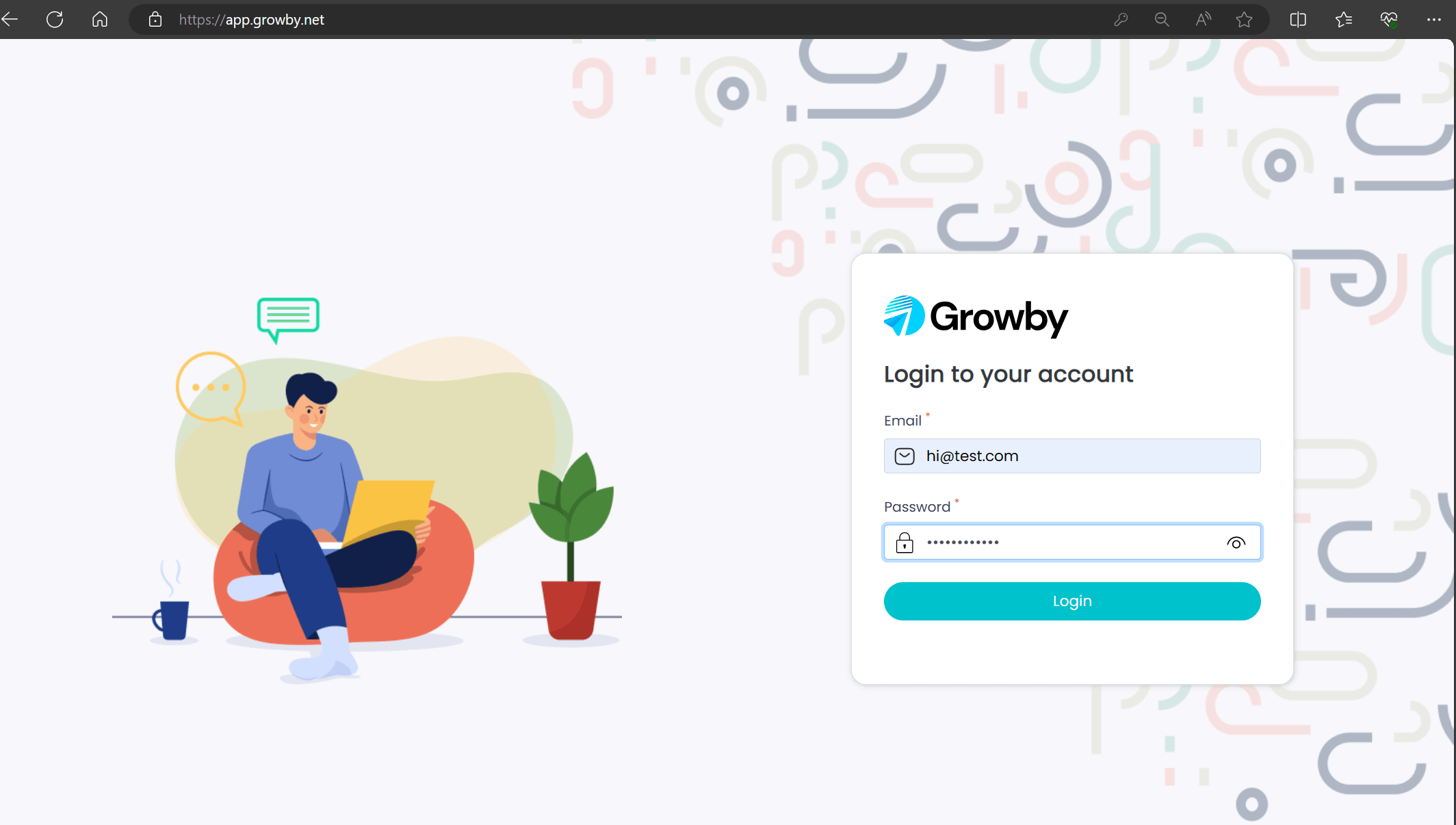
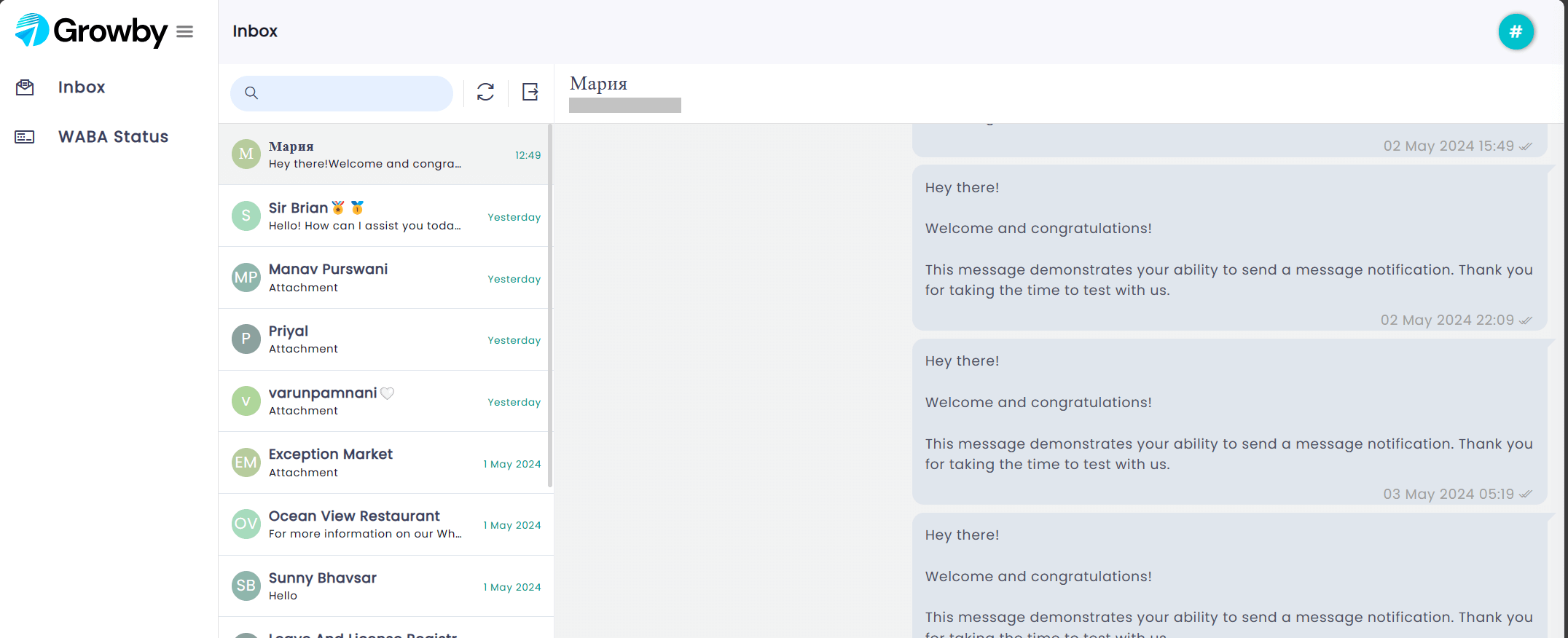
By following these steps, businesses can efficiently assign WABA to users on app.growby.net, enabling seamless communication with customers on WhatsApp. Embracing this communication channel can lead to enhanced customer engagement and ultimately drive business growth.